SankeyMATIC Manual
Topic Index
Getting Started: Nodes and Flows
Entering Data
In the field named “Inputs”, enter one “Flow” per line, using this format:
Source [Number] Target
Income [100] Checking Account
After entering one or more Flows, click “Preview”.
SankeyMATIC will automatically lay out a diagram connecting all Source and Target “Nodes” using Flows with proportional thicknesses.
Using the same Node name in multiple lines will produce multiple flows in or out of that Node.
Note: Node names are case sensitive: 'A' is not considered a match for 'a'.
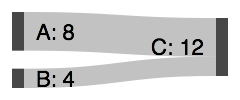
Diagram Shape and Size
Experiment with the “Diagram Width” and “Height” settings to find what shape communicates your data most clearly.
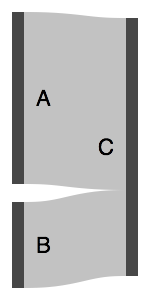
Is your data shown best using:
- A tall rectangle?
- A wide rectangle?
- Something closer to a square?
These three examples all share the same inputs—only the dimensions of the graph have been changed.
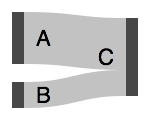
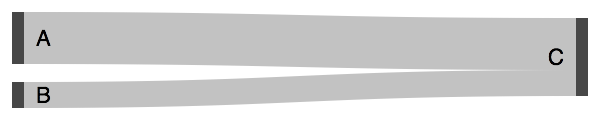
Spacing between Nodes
Small spacing between Nodes can lead to crowded or muddy diagrams, difficult to parse visually.
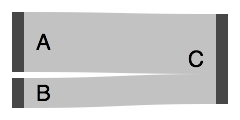
Spacing = around 10%
Large spacing between Nodes leads to thin spidery Flows, making differences between sizes harder to distinguish.
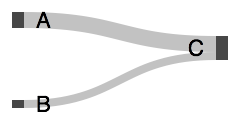
Spacing = around 90%
Find a happy medium, appropriate for making clear comparisons between Flows.
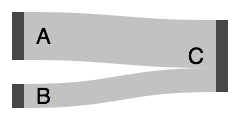
Spacing = around 50%
Getting Data from a Spreadsheet?
Given data laid out like this in a spreadsheet document:
| A | B | C | |
|---|---|---|---|
| 1 | From | To | Amount |
| 2 | Income | Budget | 100 |
| 3 | Budget | Expenses | 60.75 |
| 4 | Budget | Savings | 39.25 |
Add another spreadsheet column applying either of the following formulas to all of your data rows:
=A2 & " [" & C2 & "] " & B2
or
=CONCATENATE(A2, " [", C2, "] ", B2)
(Both formulas rearrange the data in the same way. Both have been tested in Excel and in Google Sheets.)
The new column will contain your data rearranged like this:
| A | B | C | D | |
|---|---|---|---|---|
| 1 | From | To | Amount | |
| 2 | Income | Budget | 100 | Income [100] Budget |
| 3 | Budget | Expenses | 60.75 | Budget [60.75] Expenses |
| 4 | Budget | Savings | 39.25 | Budget [39.25] Savings |
Then copy & paste the values from that new column into the SankeyMATIC “Inputs” field, and voilà:
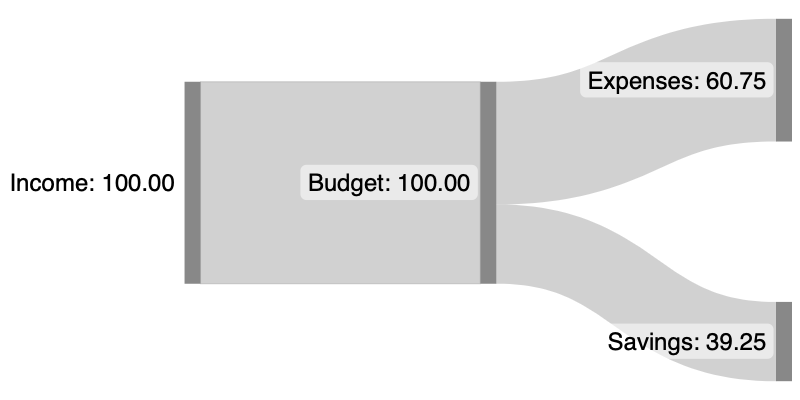
Next: Labels & Units »